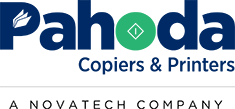By the End of This Article, You Will Learn:
- Whether all copiers come with built-in wireless connectivity.
- How any copier can be made wireless, even if it doesn’t have native Wi-Fi.
- Why adding wireless functionality is usually simple and inexpensive.
- The challenges of using both Ethernet and Wi-Fi simultaneously.
- How to ensure your copier is set up properly for your office network.
Do All Copiers Have Wireless Capabilities?
Not all copiers come with built-in Wi-Fi, but the good news is any copier can be made wireless with the right adapter or network setup.
How to Make Any Copier Wireless
If your copier doesn’t have built-in Wi-Fi, you can add wireless functionality using:
- A Wi-Fi adapter or print server – These devices connect the copier to a wireless network and typically cost less than $100.
- A networked computer acting as a bridge – If the copier is connected to a PC via USB, the computer can share the printer over Wi-Fi.
For most businesses, adding wireless capability is a simple and inexpensive upgrade that does not require replacing the copier.
Why Some Businesses Still Prefer Wired (Ethernet) Connections
Even though wireless printing is convenient, many offices still prefer to connect copiers via Ethernet because:
- Wired connections are more stable and reliable than Wi-Fi.
- Network speeds are faster, reducing lag in print jobs.
- Security is easier to manage, especially in business environments with strict IT policies.
However, sometimes businesses want both options—wired Ethernet for reliability and Wi-Fi for added flexibility.
The Challenge of Using Ethernet and Wi-Fi Simultaneously
A common issue arises when a business wants to:
✔ Keep the copier connected via Ethernet for speed and reliability
✔ Also allow wireless printing from devices on a different network
The problem? Most copiers cannot connect to two separate networks at the same time.
How to Make It Work
To use both Ethernet and Wi-Fi while keeping devices on separate networks, the networks must be linked together. Here are a few ways this can be done:
- Set Up a Network Bridge – IT can configure a bridge between the wired and wireless networks, allowing traffic to flow between them.
- Use a Print Server – A network print server can connect to both wired and wireless networks, acting as a middleman.
- Enable VLAN Routing – If your network uses VLANs (Virtual Local Area Networks), IT can set up routing rules to allow wireless devices to communicate with the copier on the wired network.
For most offices, IT support or the copier installation team can handle this setup to ensure seamless operation.
Final Verdict: Should You Worry About Wireless When Buying a Copier?
No! If you need wireless printing, it can always be added—either with a built-in feature or an external adapter.
When purchasing a copier:
✔ Tell your rep about your specific network setup and printing needs.
✔ The copier can be set up for you during installation, ensuring it works the way you need.
At Pahoda Copiers & Printers, our team can help configure your copier for wired, wireless, or both based on your office’s network setup.
📞 Call us today to make sure your copier is installed the right way!
NEED A QUOTE NOW?
You'll Get a Real Quote in Under 2 Minutes!