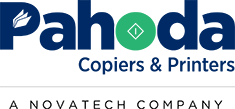Key Takeaways:
- Assigning a static IP address to your copier can prevent connectivity issues caused by IP conflicts.
- Regularly updating your copier’s firmware ensures compatibility with network configurations.
- Checking network settings and configurations can resolve common connectivity problems.
- Professional help is available for diagnosing and fixing complex connectivity issues.
Network copiers are vital for any business, providing seamless printing, scanning, and copying functions. However, connectivity issues can disrupt workflow and cause frustration.
Understanding common causes and how to address them can save time and keep your operations running smoothly. Here are some typical connectivity problems and solutions for network copiers.
Common Connectivity Issues
- Router Changes:
- Problem: When a router is changed or reset, it can assign a different IP address to your copier.
- Solution: Ensure your copier has a static IP address. This prevents the IP from changing and causing connectivity issues.
- Dynamic IP Addresses:
- Problem: If your copier is set to dynamic IP, it might get a different IP address each time it reconnects to the network. This can happen when the copier is in sleep mode and another device takes its previous IP address, leading to conflicts.
- Solution: Assign a static IP address to the copier. This way, the IP address remains the same, eliminating conflicts with other devices.
- Firewall and Security Settings:
- Problem: Firewalls or security settings on the network can block the copier from connecting.
- Solution: Check the network’s firewall and security settings to ensure they allow the copier to connect. Add the copier’s IP address to the list of allowed devices if necessary.
- Outdated Firmware:
- Problem: Outdated firmware on your copier can lead to connectivity issues and incompatibility with newer network configurations.
- Solution: Regularly update the copier’s firmware to the latest version. This ensures compatibility and improves performance.
- Network Configuration Errors:
- Problem: Incorrect network settings can prevent the copier from connecting properly.
- Solution: Double-check the network settings on your copier. Ensure the subnet mask, gateway, and DNS settings are correctly configured.
How to Troubleshoot Connectivity Issues
- Restart Devices:
- Sometimes, a simple restart can resolve connectivity issues. Restart the copier, router, and any connected devices.
- Check Cables and Connections:
- Ensure all network cables are securely connected. Loose or damaged cables can disrupt the connection.
- Ping the Copier:
- Use the ping command from a computer on the same network to check if the copier is reachable. This helps identify if the copier is connected to the network.
- Verify IP Address:
- Ensure the copier’s IP address matches the one assigned by the network. If it doesn’t, reconfigure the copier’s network settings.
- Consult the Manual:
- Refer to the copier’s manual for specific troubleshooting steps related to your model. Manufacturer guidelines can provide model-specific solutions.
When to Seek Professional Help
If you’ve tried these troubleshooting steps and still face connectivity issues, it might be time to seek professional help. Network technicians can diagnose complex problems and provide solutions tailored to your network setup.
At Pahoda Copiers & Printers, we offer expert support to keep your copiers and printers running smoothly.
Connectivity issues with network copiers can be a hassle, but they’re often easily resolved with the right steps. By understanding common problems and solutions, you can minimize downtime and ensure your copier functions seamlessly.
Remember, assigning a static IP address, updating firmware, and checking network settings can prevent many connectivity issues. If you need further assistance, don’t hesitate to reach out to professionals for support.
Need help with your copier connectivity? Contact Pahoda Copiers & Printers today for expert assistance and keep your business running smoothly.
NEED A QUOTE NOW?
You'll Get a Real Quote in Under 2 Minutes!