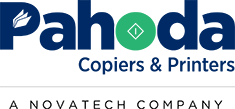Key Takeaways:
- Keep the copier glass clean for clear copied documents.
- Ensure the transfer belt is in good condition.
- Maintain optimal humidity levels for the device.
- Avoid direct sunlight exposure on the copier.
- Use OEM supplies for best results.
Nothing is more frustrating than printing an important document only to find it smudged or blurred. These issues can undermine the professionalism of your work and lead to wasted time and resources. Fortunately, there are several steps you can take to reduce smudging and blurring on printed documents. In this article, we’ll explore practical solutions to help you achieve crisp, clear prints every time.
Keep the Glass Clean
For copied documents, the cleanliness of the copier glass is crucial. Dust, fingerprints, and smudges on the glass can transfer to your copies, resulting in blurred or dirty prints. Regularly clean the glass with a soft, lint-free cloth and a mild glass cleaner. Be sure to turn off the copier before cleaning to avoid any electrical issues. Keeping the glass clean ensures that your copies are as sharp and clear as the originals.
Check the Transfer Belt
The transfer belt plays a vital role in the printing process by transferring toner to the paper. If the transfer belt is worn out or damaged, it can cause smudging and blurring. Regularly inspect the transfer belt and replace it when necessary to maintain high-quality prints. Many modern copiers have built-in alerts to notify you when the transfer belt needs attention, so be sure to heed these warnings.
Maintain Optimal Humidity Levels
Humidity can significantly impact print quality. Too much humidity can cause the paper to absorb moisture, leading to smudged prints, while too little humidity can cause static, resulting in blurred images. Aim to keep the humidity levels in your office between 40% and 60% for optimal performance. Using a dehumidifier or humidifier can help you achieve and maintain these levels, ensuring your copier operates effectively.
Avoid Direct Sunlight Exposure
Direct sunlight can heat up the copier and cause issues with the toner and paper, leading to smudging and blurring. Place your copier in a location that is shielded from direct sunlight to prevent these problems. If relocating the copier isn’t possible, consider using blinds or curtains to block out the sunlight during peak hours.
Use OEM Supplies
Using original equipment manufacturer (OEM) supplies is essential for maintaining print quality. OEM toners and parts are specifically designed for your copier model, ensuring compatibility and optimal performance. Generic or third-party supplies might save you money upfront, but they can lead to poor print quality and potentially damage your copier. Stick with OEM supplies to ensure the best results and prolong the life of your machine.
Choose Pahoda Copiers & Printers
Reducing smudging and blurring on printed documents is achievable with a few proactive measures. By keeping the copier glass clean, checking the transfer belt, maintaining optimal humidity levels, avoiding direct sunlight, and using OEM supplies, you can ensure your prints are always crisp and professional. Implement these solutions to enhance your printing experience and avoid the frustration of poor-quality documents.
If you’re experiencing issues with print quality or need assistance with your copier, Pahoda Copiers & Printers is here to help. Our team of experts can provide the guidance and support you need to maintain high-quality prints.
Contact us today to learn more about our products and services, and let us help you achieve the best results from your office equipment!
NEED A QUOTE NOW?
You'll Get a Real Quote in Under 2 Minutes!